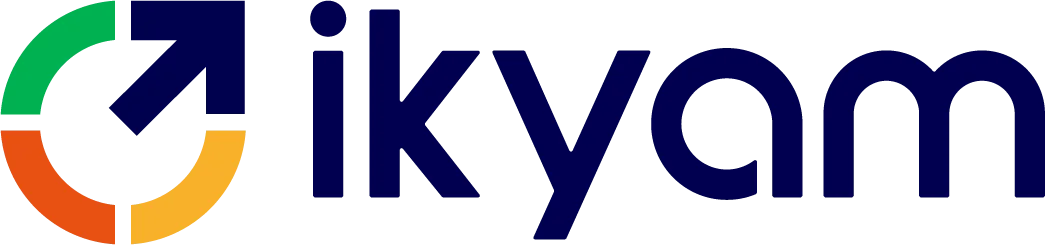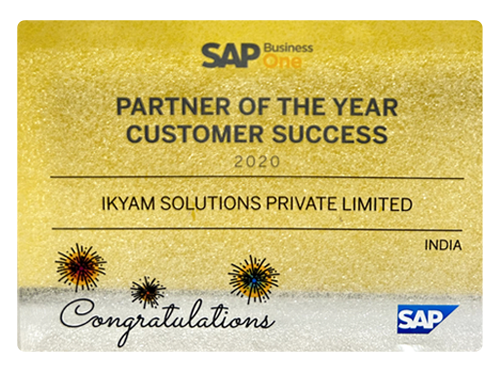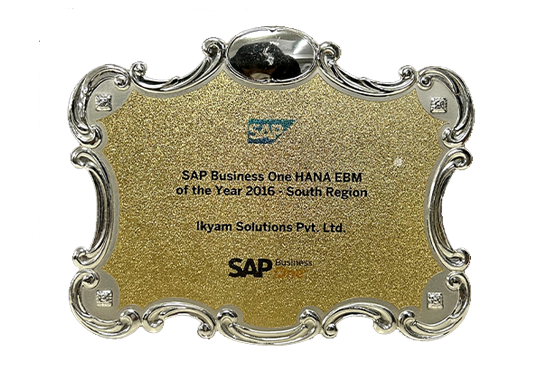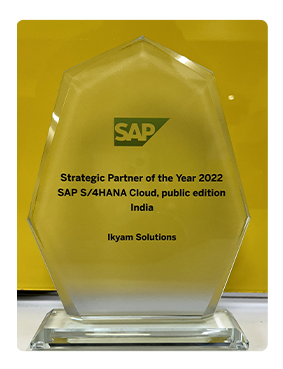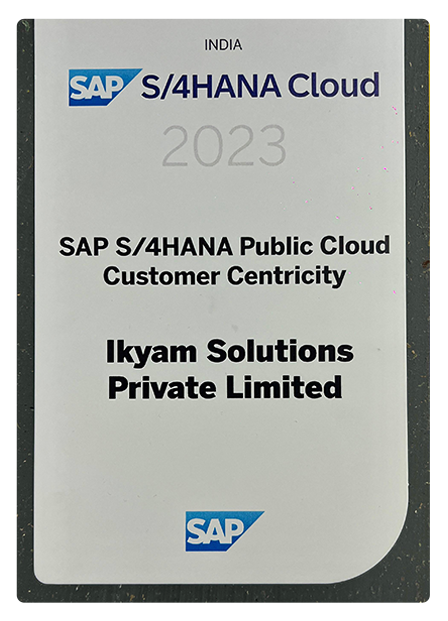SAP Business One is a robust enterprise resource planning (ERP) solution designed for small and medium-sized enterprises. One of its standout features is the ability to create customizable dashboards and reports that provide real-time insights into business performance.
Customizing SAP Business One dashboards and reports is crucial for organizations aiming to enhance their operational efficiency and decision-making processes. By tailoring these tools, businesses can focus on the specific metrics and KPIs that matter most to their unique operations, allowing for a more targeted approach to data analysis. This customization enables users to visualize data in ways that are most relevant to their roles, whether it’s through dynamic charts, interactive graphs, or detailed tables. Moreover, organizations can adapt their dashboards and reports as their business needs evolve, ensuring that they remain aligned with strategic objectives. This blog will delve into advanced techniques for customizing these dashboards and reports, ensuring that organizations can effectively tailor their SAP Business One experience to meet specific business needs.
Understanding the Importance of Customization
Customization in SAP Business One is crucial for several reasons:
- Tailored Insights: Different businesses have unique requirements. Custom dashboards and reports allow users to focus on the metrics that matter most to their operations.
- Enhanced Decision-Making: By presenting data in an easily digestible format, users can make informed decisions quickly.
- Increased Productivity: Custom dashboards reduce the time spent searching for information, allowing users to concentrate on their core duties.
- User Engagement: Personalized dashboards can lead to higher user engagement, as employees are more likely to interact with data that is relevant to their roles.
Getting Started with Customization
Before diving into advanced techniques, it’s essential to understand the basic tools available for customizing dashboards and reports in SAP Business One:
- Dashboard Designer: This tool allows users to create visual representations of data using various widgets such as charts, graphs, and tables.
- Crystal Reports: A powerful reporting tool integrated with SAP Business One, Crystal Reports enables users to design detailed and complex reports.
- Query Generator: This tool helps users create SQL queries to extract specific data from the SAP Business One database.
- SAP Business One SDK: For developers, the Software Development Kit (SDK) offers advanced customization options, allowing for deeper integration and more tailored solutions.
Advanced Techniques for Customizing Dashboards
- Utilizing SAP HANA for Real-Time Analytics
If your organization uses SAP HANA as the database for SAP Business One, you can leverage its in-memory processing capabilities for real-time analytics. This allows for faster data retrieval and more dynamic dashboards.
Implementation Steps:
- Connect your dashboard to SAP HANA views: Ensure your dashboard is configured to pull data from HANA views, which are optimized for performance.
- Utilize the HANA Live content: This feature provides pre-built, real-time dashboards that can be customized to fit your needs.
- Use the “Live Data” feature: This ensures that your dashboards are always showing the most up-to-date information, allowing for timely decision-making.
- Incorporating KPIs and Metrics
Key Performance Indicators (KPIs) are essential for measuring business performance. Customizing dashboards to include relevant KPIs can provide a quick overview of critical business areas.
Implementation Steps:
- Identify the key metrics that drive your business: Collaborate with stakeholders to determine which KPIs are most relevant.
- Use the KPI widget in the Dashboard Designer: This widget allows you to display these metrics prominently on your dashboard.
- Set thresholds for each KPI: Visually indicate performance status (e.g., green for on-target, red for off-target) to quickly communicate performance levels.
- Leveraging Custom SQL Queries
Using custom SQL queries allows you to extract specific data tailored to your business needs. This can provide deeper insights than standard reports.
Implementation Steps:
- Open the Query Generator: Write custom SQL queries to fetch the desired data.
- Save these queries for reuse: This ensures consistency and efficiency in reporting.
- Integrate the results of these queries into your dashboard widgets: This allows for dynamic reporting based on real-time data.
- Creating Interactive Dashboards
Interactive dashboards enhance user engagement and allow for deeper data exploration. Users can drill down into data for more detailed insights.
Implementation Steps:
- Use the “Drill Down” feature in the Dashboard Designer: This feature allows users to click on data points to explore more detailed information.
- Link various widgets: So that clicking on one widget updates the data displayed in others, creating a cohesive experience.
- Implement filters: Allow users to customize the data view based on specific criteria (e.g., time periods, regions) for a more personalized experience.
- Utilizing Third-Party Add-Ons
Several third-party add-ons can enhance the capabilities of SAP Business One dashboards. These tools often provide additional visualization options or advanced analytics features.
Implementation Steps:
- Research and select third-party add-ons: Choose tools that align with your customization goals and integrate well with SAP Business One.
- Integrate these tools with your SAP Business One system: Follow the vendor’s guidelines for integration.
- Customize your dashboards using the new features: This may include advanced visualization options, predictive analytics, or enhanced reporting capabilities.
- Implementing Mobile Dashboards
With the increasing importance of mobile access, creating mobile-friendly dashboards is essential for modern businesses.
Implementation Steps:
- Use the SAP Business One mobile app: Ensure that your dashboards are accessible via mobile devices.
- Design responsive dashboards: Optimize layouts for smaller screens while maintaining readability and functionality.
- Test on various devices: Ensure that the user experience is consistent across smartphones and tablets.
- Customizing Dashboard Layouts
A well-organized dashboard layout can significantly improve usability and clarity. Customizing layouts ensures that users can find the information they need quickly.
Implementation Steps:
- Group related widgets together: This helps users navigate the dashboard intuitively.
- Utilize colors and themes: Consistent color schemes can enhance readability and user experience.
- Regularly review and update layouts: As business needs change, so should the dashboard layouts to ensure continued relevance.
Advanced Techniques for Customizing Reports
- Mastering Crystal Reports
Crystal Reports is a powerful tool for creating detailed and visually appealing reports. Mastering its features can significantly enhance your reporting capabilities.
Implementation Steps:
- Learn to use advanced features: Explore sub-reports, cross-tabs, and charts to create comprehensive reports.
- Utilize formulas: Create calculated fields within your reports for more dynamic data representation.
- Design reports with user-friendly layouts: Incorporate headers, footers, and grouping to improve readability and organization.
- Dynamic Reporting with Parameters
Dynamic reports allow users to input parameters when running a report, enabling them to customize the output based on their needs.
Implementation Steps:
- Create parameter fields in Crystal Reports: Prompt users for input (e.g., date ranges, customer IDs) to tailor reports.
- Use these parameters in your SQL queries: Filter data dynamically based on user input.
- Save and share these dynamic reports: Make them accessible to users across the organization for enhanced flexibility.
- Scheduling and Automating Reports
Automating report generation can save time and ensure that stakeholders receive timely information without manual intervention.
Implementation Steps:
- Use the scheduling feature in Crystal Reports: Set up automated report generation at specified intervals (daily, weekly, monthly).
- Set up email notifications: Automatically send reports to specific users or groups at regular intervals.
- Store generated reports in a centralized location: Make it easy for stakeholders to access important reports without searching through emails.
- Integrating with Microsoft Excel
Many users prefer to analyze data in Excel. Integrating your SAP Business One reports with Excel can facilitate this preference.
Implementation Steps:
- Export Crystal Reports data directly to Excel: This allows users to utilize Excel’s powerful analysis features.
- Use Excel’s pivot tables and charts: Enhance data visualization and exploration capabilities.
- Set up a connection between SAP Business One and Excel: For real-time data updates, enabling users to work with the most current information.
- Customizing Report Layouts
A well-designed report layout can enhance clarity and professionalism. Customizing layouts ensures that reports are not only functional but also visually appealing.
Implementation Steps:
- Utilize design features in Crystal Reports: Customize fonts, colors, and styles to align with corporate branding.
- Create templates for frequently used reports: Maintain consistency and save time in report creation.
- Incorporate company branding elements: Use logos and color schemes to reinforce corporate identity in reports.
- Using Sub-Reports for Detailed Analysis
Sub-reports allow for detailed analysis within a single main report. This can be particularly useful for presenting related data without creating multiple separate reports.
Implementation Steps:
- Create sub-reports in Crystal Reports: Embed them within your main report to provide additional context.
- Link sub-reports to the main report: Use shared parameters to filter data based on the main report’s context.
- Design sub-reports for clarity: Ensure they are easy to read and complement the main report’s layout.
- Implementing Conditional Formatting
Conditional formatting can enhance report readability by highlighting key data points based on specific criteria.
Implementation Steps:
- Use conditional formatting features in Crystal Reports: Set rules to change font colors, backgrounds, or styles based on data values (e.g., highlighting overdue invoices in red).
- Test formatting rules: Ensure they effectively communicate important information without overwhelming users.
- Regularly review formatting rules: As business needs change, update rules to maintain relevance.
Best Practices for Customization
- User Training: Ensure that users are trained on how to use the customized dashboards and reports effectively. This includes understanding how to interpret data and utilize interactive features.
- Feedback Loop: Establish a process for collecting user feedback on dashboard and report usability to continuously improve the customization. Regularly solicit input from users to identify areas for enhancement.
- Documentation: Maintain documentation for all customizations to assist with future updates and troubleshooting. This should include details on how to use custom features and any SQL queries created.
- Performance Monitoring: Regularly monitor the performance of dashboards and reports to ensure they remain efficient and relevant. This includes checking load times and data accuracy.
- Security Considerations: Implement security measures to protect sensitive data within dashboards and reports. This may include user permissions and data access controls.
- Version Control: Keep track of changes made to dashboards and reports, especially when multiple users are involved in customization. This helps prevent data loss and confusion.
- Regular Updates: As SAP Business One evolves, regularly update your dashboards and reports to take advantage of new features and enhancements. Stay informed about updates from SAP and incorporate relevant changes.
Conclusion
Customizing dashboards and reports in SAP Business One is not just about aesthetics; it’s about driving business success through informed decision-making. By leveraging advanced techniques such as real-time analytics, interactive dashboards, and dynamic reporting, organizations can create a tailored SAP Business One experience that meets their unique needs. As businesses evolve, so too should their reporting and dashboard strategies, ensuring they remain aligned with organizational goals and objectives.
The ability to customize SAP Business One dashboards and reports empowers businesses to harness their data effectively, leading to improved operational efficiency, enhanced customer satisfaction, and ultimately, greater profitability. Organizations that invest in these advanced customization techniques can unlock the full potential of SAP Business One, positioning themselves for success in a competitive landscape.
To maximize these benefits, partnering with an experienced SAP Business One provider is crucial. In India, Ikyam stands out as one of the best SAP Business One partners. With a proven track record of helping businesses implement and customize SAP Business One solutions, Ikyam offers expert guidance and support tailored to your specific industry needs. Their deep understanding of the platform, along with their commitment to customer success, ensures that organizations can fully leverage the capabilities of SAP Business One.
By collaborating with Ikyam, businesses can not only enhance their dashboard and reporting strategies but also gain insights into best practices and innovative solutions that drive growth. Embrace these advanced customization techniques and partner with Ikyam to unlock the full potential of SAP Business One, positioning your organization for sustained success in today’s dynamic market.
FAQ's
Customizing SAP Business One dashboards and reports is essential as it allows organizations to focus on the specific metrics that are critical for their operations, enhancing data visualization and improving decision-making aligned with business goals.
Advanced techniques for customizing SAP Business One dashboards and reports include real-time analytics, interactive dashboard elements, dynamic reporting features, and the integration of external data sources, all of which create a more insightful user experience.
To keep your customized SAP Business One dashboards and reports relevant, regularly review and update the key performance indicators (KPIs) displayed. Engaging stakeholders to understand changing business needs will help maintain alignment with organizational objectives.
Yes, customizing SAP Business One dashboards and reports often includes the ability to integrate third-party tools and applications. This integration enhances functionality and provides a comprehensive view of business performance by incorporating data from various sources.
Far far away, behind the word mountains, far from the countries Vokalia and Consonantia, there live the blind texts. Separated they live in Bookmarksgrove right at the coast
For support in customizing SAP Business One dashboards and reports, partnering with experienced SAP consultants or providers is advisable. Companies like Ikyam offer specialized services to help businesses tailor their SAP B1 experience to meet specific needs.
Utilizing real-time analytics in customizing SAP Business One dashboards and reports provides immediate insights into business performance, enabling organizations to make timely decisions and respond quickly to market changes.
Yes, it is possible and recommended to customize SAP Business One dashboards and reports for different user roles. Tailoring dashboards to specific roles ensures that users receive the most relevant information, enhancing productivity and engagement with the data.